Operation
The b4A Service Portal is a web application for providing automated services to a wide range of users. By abstracting technically complex processes, the b4A Service Portal offers every user an easy-to-use interface for starting services, checking their status, and granting approvals or confirming service messages. The following chapter describes how to use the application and what functions it offers.
After launching the web application, a page is displayed where login details must be entered (see following figure). These correspond to the login details stored in Automic Automation. If LDAP synchronization is used, users can use their central user accounts. The Department field can be pre-filled as described if the value is the same for all users. Depending on the configuration, the department is either a mandatory field or optional.
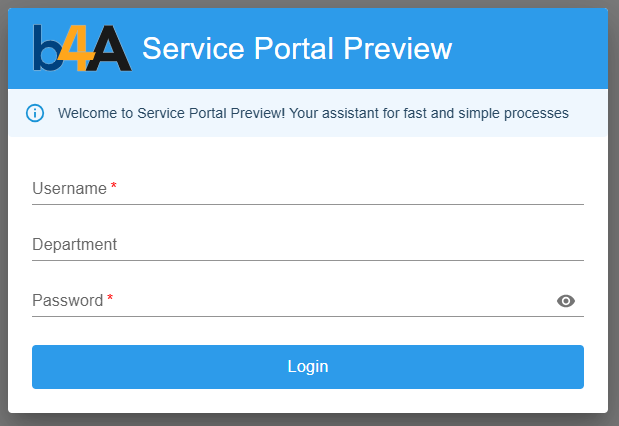
After logging in, the available services and categories are loaded according to the user's permissions. Once the categories have been loaded, the user interface is displayed as shown in the following figure. Depending on the number of services and instances already running, these may still be loading while the interface is already usable. The loading process is indicated by a pulsating animation.
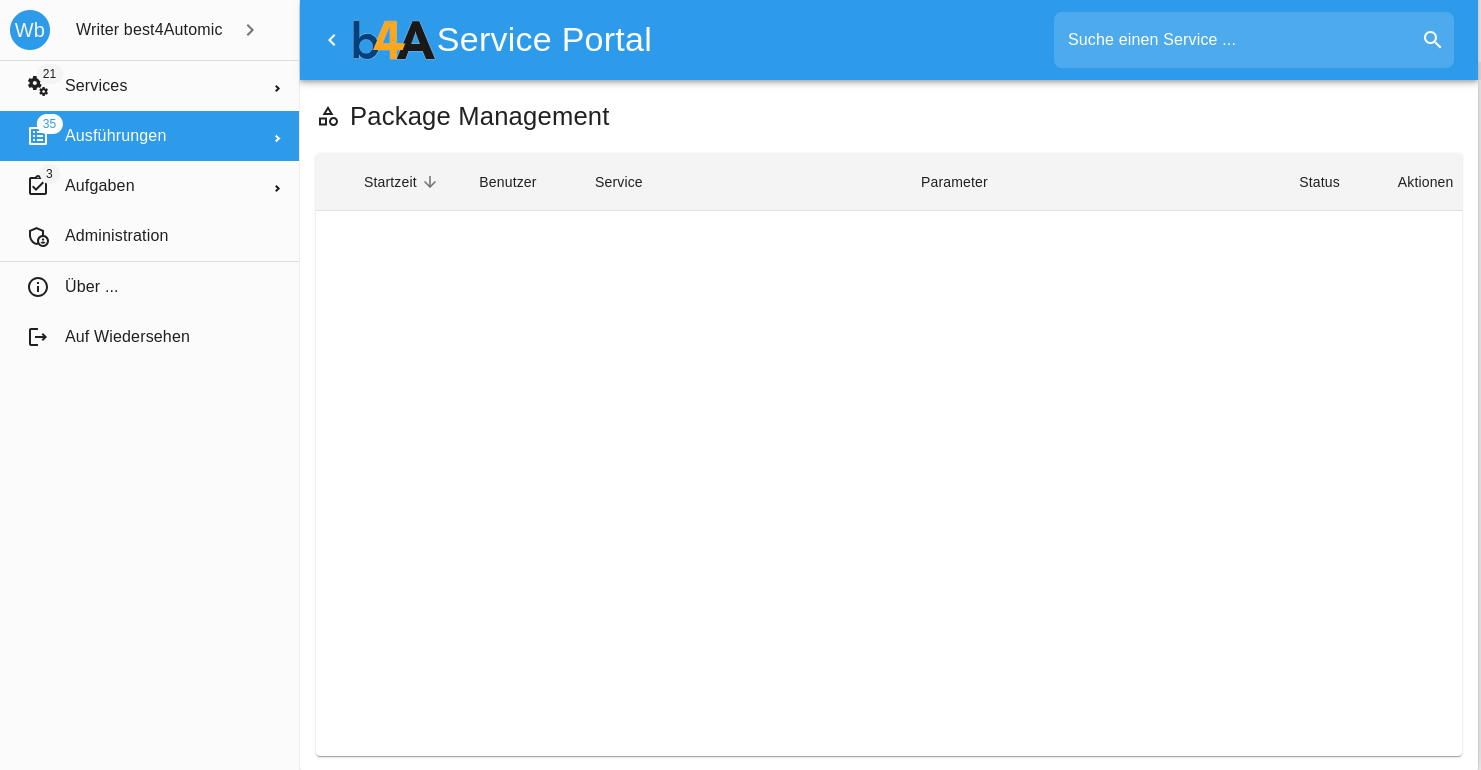
The interface is divided into three areas, which are comparable to today's web applications. There is a navigation bar, a top bar, and the main area where various data is displayed.
Navigation bar
The navigation bar is located on the left side.
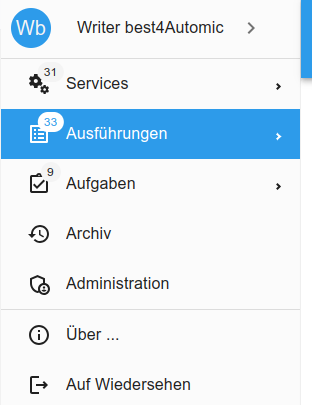
The menu shown can be used to navigate to all areas of the b4A Service Portal listed below.
- Services
- All available services can be found under this menu item. Each submenu entry only allows the services of the selected category to be listed. The first entry, All, provides an overview of all available services.
- Executions
- This menu item leads to an overview of active service instances. Here, too, the submenu entries can be used to filter the instances from the selected categories.
- Tasks
- Notifications and approvals can be found under this menu item. The submenus are used to select the type of tasks to be displayed. In addition, you can fill out service prompts here. If services have further prompts during their processing, these are displayed here and can be edited and sent.
- Administration
- Administrative tasks can be found under this menu item. Here, the categories and the assigned roles and services can be edited. This item is only visible to administrators.
- Settings
- User-specific settings that change the appearance or behavior of the
can be made here. These settings are saved centrally.
The following sections describe the individual areas in more detail and explain the respective functions. A counter can be seen next to the entries for Services, Executions, and Tasks. This shows how many elements are currently in the area in total. The sub-items also display a counter for the respective categories. For example, if the item Services displays 21, then that is how many services are currently available to the logged-in user. If the sub-item Package Management displays 8, then 8 of the 21 services are assigned to the category Package Management. The same logic applies to the other items that display counters. If no entries are available for a sub-item, no counter is displayed and the respective item is deactivated and cannot be selected.
In addition to the menu items mentioned above, there are two further navigation elements below. The item About ... displays a dialog box with information about the b4A Service Portal. This includes version numbers and license information. The last item, Goodbye, allows the user to log out of the b4A Service Portal.
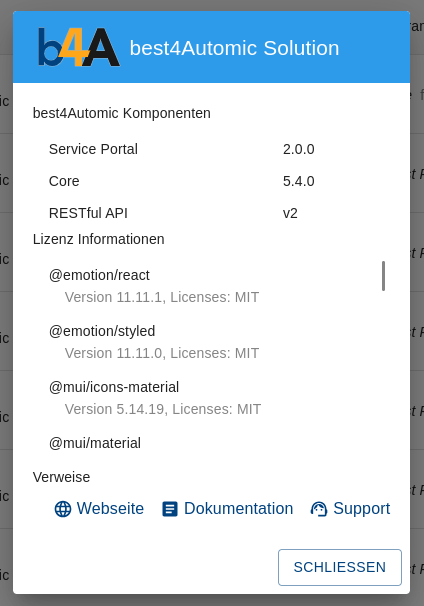
User information can be found at the top of the navigation bar. In addition to the avatar and user name, the roles of the currently logged-in user can also be found here. These are initially hidden and can be expanded using the arrow to the right of the user name. The same arrow can be used to hide the view again.
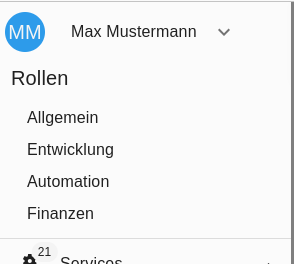
The navigation bar itself can also be collapsed and is fully functional even in its compact form. The bar can be expanded and collapsed using the arrow located on the top bar to the left of the logo.
Services
For the services themselves, a map is displayed for each one, as can be seen in the following figure. There is a colored symbol in the upper left corner. Each service has its own color, which reappears in other elements in the b4A Service Portal. To the right of the symbol is the title of the service, which represents a short description of the function. The button for starting the service is located in the lower right corner. To display the description of a service, click on the arrow to the right of the title. Click again to hide the description.
Top bar
At the top of the b4A Service Portal there is a bar containing the customizable elements title and logo, and on the right-hand side there is a search field (see illustration). Services can be searched for and started here.

Clicking in the search field allows you to enter a search text in the field. At the same time, the list of services is displayed grouped by category. The search text is searched for in the title of the service as well as in the more detailed description. Behind each service entry in the list is a button for starting the service.
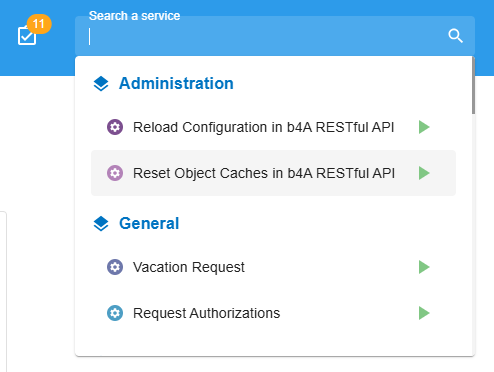
To the left of the search field is an icon that indicates whether there are new tasks that the user has not yet seen (see figure). Clicking on the icon displays a menu showing the different types of tasks. A counter is displayed for each type, representing the number of tasks in that variant. The menu items can be used to navigate directly to the respective tasks.
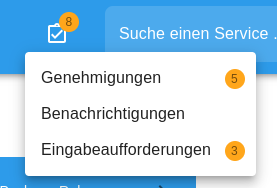
Executions
The lists of service executions can be displayed in the main area of the web application (see figure). Each of the available lists contains the executions of the services from the respective category. The category to be displayed can be selected using the tabs in the upper area. The entries in the table can be sorted using the arrows to the right of the column headers. This applies to the following columns:
- Start time
- User
- Service
- Status
Each entry in the table represents the instance of a started service and displays various details about it. The arrow in front of the first column can be used to expand an entry to display further information, as shown in the following figure.
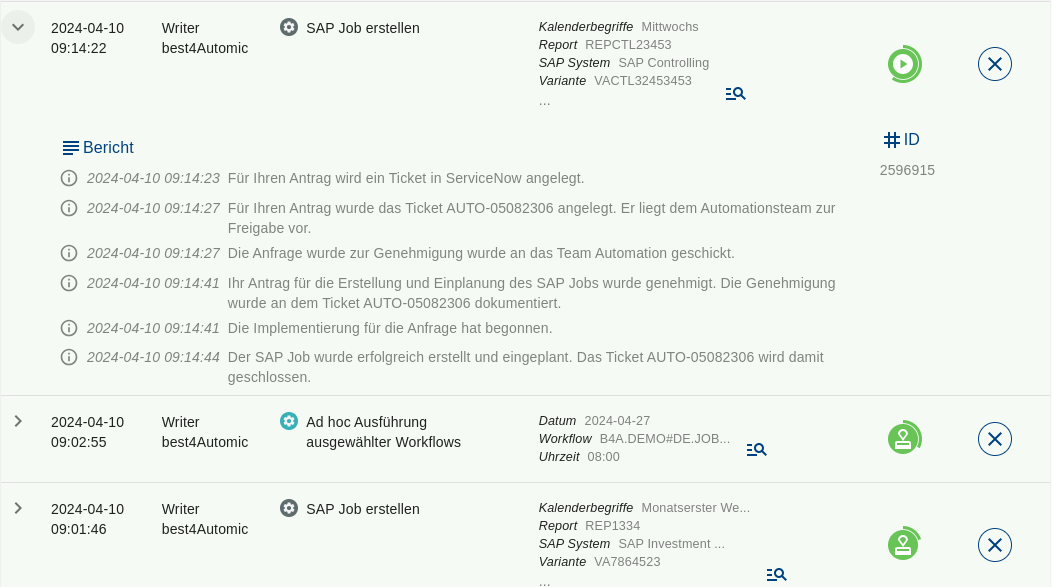
- Start time
- Indicates when the service instance was started.
- User
- Contains the name of the user who started the instance.
- Service
- Name of the service
- Parameters
- Contains the parameters and their values that were passed to this instance of the service.
- Status
- A graphical representation of the status. The icon can be gray (successfully completed), red (failed), orange (paused), or green (active). For active instances, a circle is displayed around the icon to indicate how far the service has progressed. A tooltip can also be used to display information about how many tasks have been completed and by how many.
- Actions
- This column displays possible actions that can be applied to the instance.
- Cancel: A running instance can be canceled here.
- Restart: For executions that have already been completed, the service can be restarted with the same parameters.
- Report
- Services can publish messages describing their current status. These are displayed in this field. There are information, warnings, and error messages.
- ID
- Each instance of a service is assigned a unique identification number. This would help the administration in case of problems, for example.
Tasks
Services can contain tasks in the form of approvals, notifications, requests or prompts. In this overview, all tasks are shown separately according to the types that are addressed to groups in which the logged-in user is a member. In the case of prompts, only those that belong to the services that the user has started themselves or that have been forwarded to the person are displayed. The other task types are interactive elements that require few actions. The process and actions are different.
- Approvals
- These tasks can either be confirmed or rejected by the recipient group. It is sufficient for one member of the recipient group to carry out this action.
- Notifications
- These tasks must be confirmed by all members of the recipient group.
- Requests
- These tasks have a more complex process consisting of several phases. In the first phase, one of the recipients must accept the request. For all other recipients, this request disappears from the list. After acceptance, the request can be completed or canceled. If it is canceled, the request is displayed again for all recipients in the recipient group who had not previously accepted it.
For approvals, requests and notifications, an entry with the following information is displayed for each of the tasks in the table (shown in the following illustration):
- Type
- The type is represented here in the form of a symbol. Currently, there are approvals and notifications.
- Priority
- A task can have one of three priorities: low, normal, or high. This is represented here as a symbol.
- Start time
- The timestamp indicates when the request for this task was triggered.
- Subject
- This column shows the title of the task.
- Actions
- The buttons displayed here represent the possible actions for the task. Approvals can be confirmed or rejected, and notifications can only be confirmed.
- Service
- The name of the service to which this task belongs is displayed in the details area.
- Message
- Further details about the task are displayed here, describing the reason in more detail.
- Requester
- The user who triggered this task is displayed here.
- Recipients
- A list of all recipients of this task is displayed here. Each of these recipients can edit the task.
- Comments
- Recipients of the task can comment on it. Either to exchange information or to document status messages.
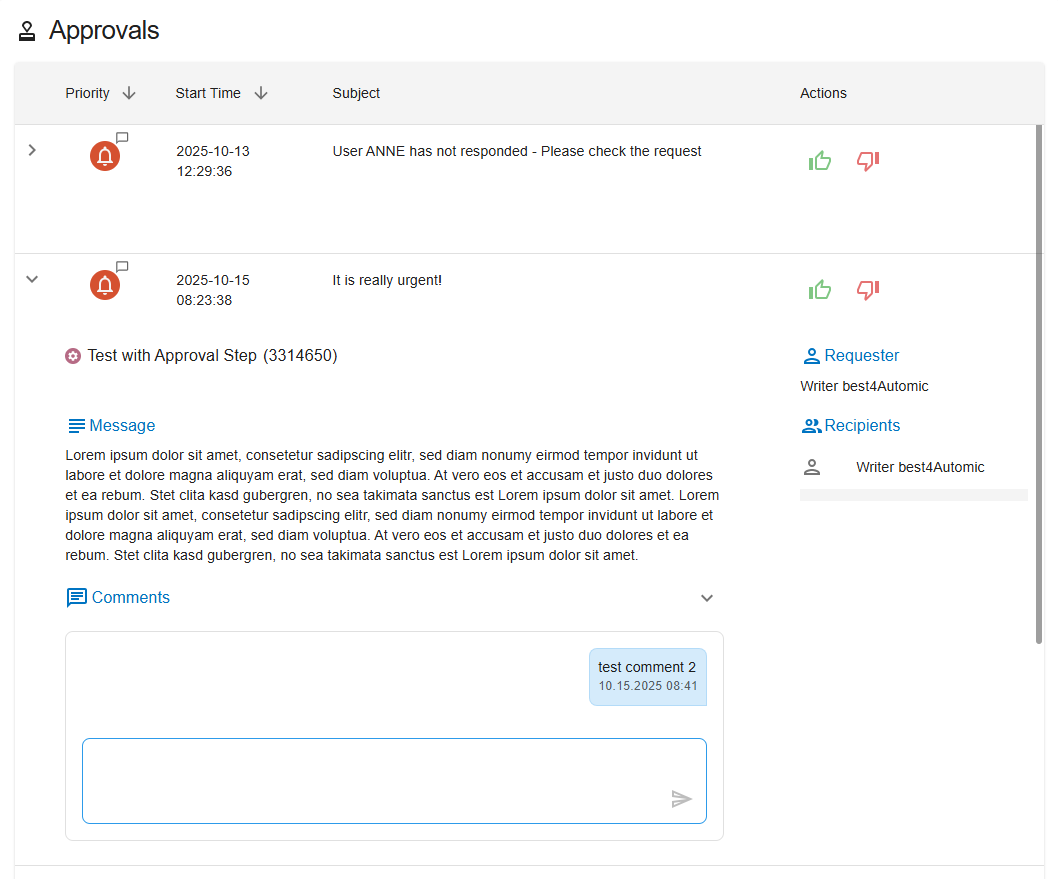
The following two figures show two of the three types of tasks. The main difference can be seen in the possible actions.
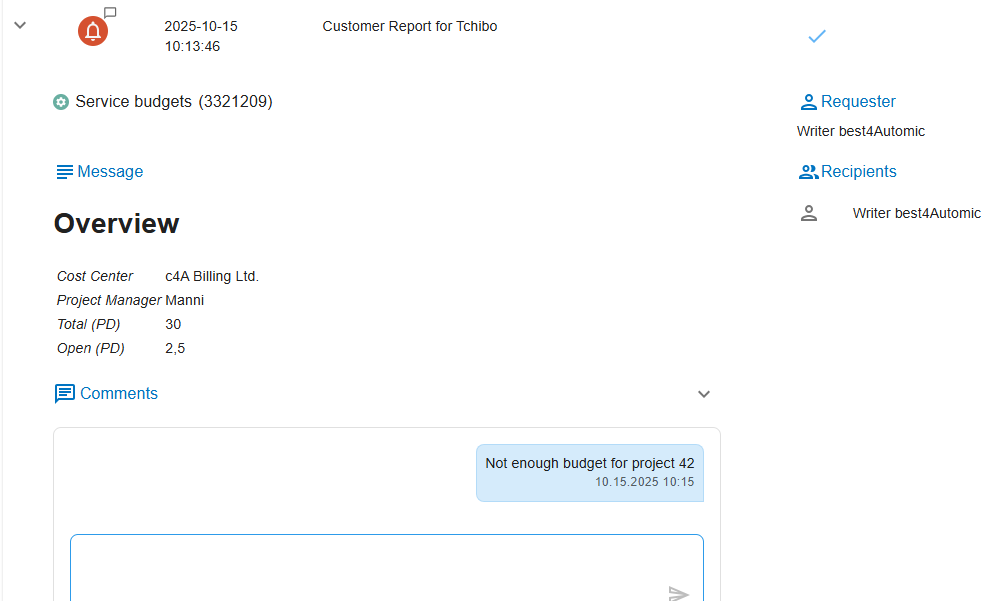
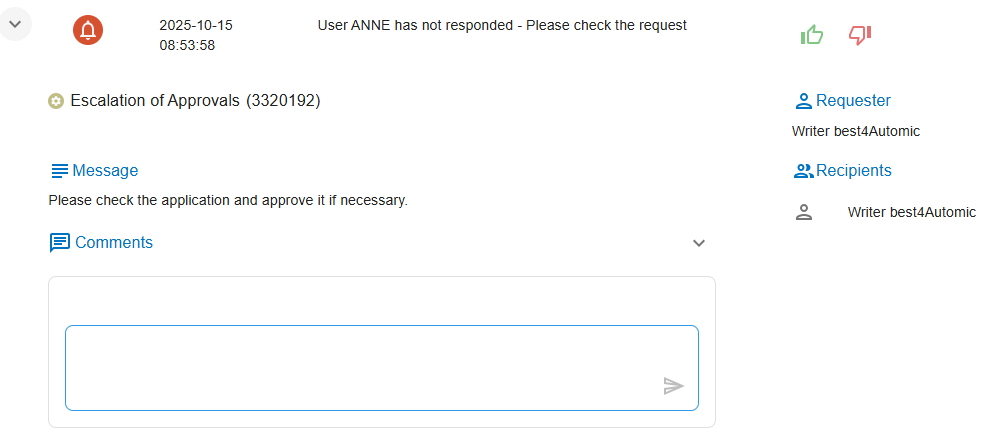
The third type of task (prompts) is displayed slightly differently (see the following illustration). For such tasks, the following information is displayed in the table:
- Time
- The time when this task was created.
- Service
- The service to which this task belongs.
- Task
- Defines the title of the task from the service that opened this prompt.ParametersDisplays the input fields and any default values that may have been defined.
In the Actions column, you can edit the input prompt. This displays the input mask in a dialog box. You can then confirm the dialog box with the Submit button and mark the task as complete.
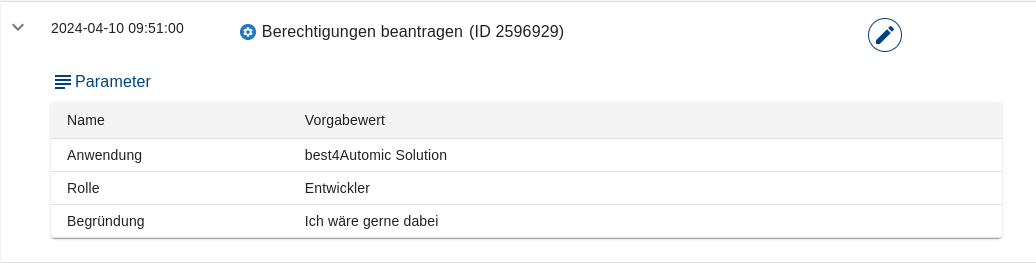
Archive
In this view, you can search for older service runs. The results list is displayed in the same form as the list of executions. The following filters can be used in the search mask:
- Services: List of services from which runs are to be searched
- Time period: The start and end times can be used to specify the time period from which the service runs are to be searched
- Only my executions: If this option is activated, the runs of other users who also have access to the service are not displayed
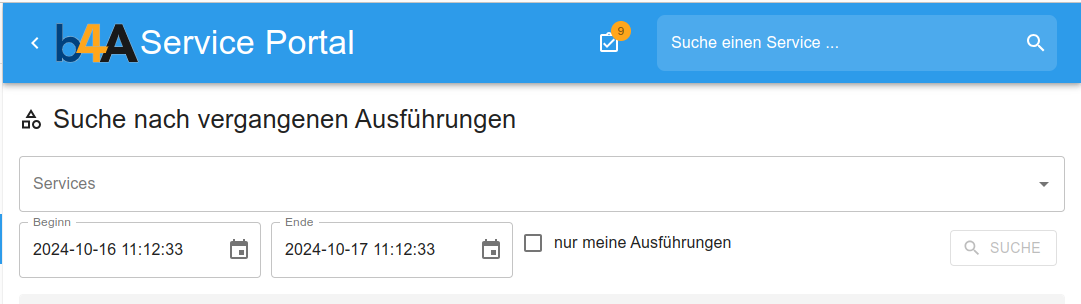
Settings
The user can make their personal settings for the b4A Service Portal in this view. The following options can be changed here. All changes are applied immediately.
Display
- Theme
- You can choose between different themes here. While the user interface immediately adapts to the newly selected theme, the login screen will also adapt to the theme the next time the user logs in.
Accessibility
- Show keyboard shortcuts
- If this option is activated, keyboard shortcuts are displayed throughout the b4A Service Portal, which make it possible to focus on the respective elements.
Administration
In this view, the service categories can be edited. It is possible to add and delete categories as well as define services and roles for the categories. In b4A Service Portal, this view is only available if the logged-in user has the appropriate rights. Further details can be found in the RESTful API documentation.
The main view displays a list of all categories in the form of tiles, as shown in the following figure.
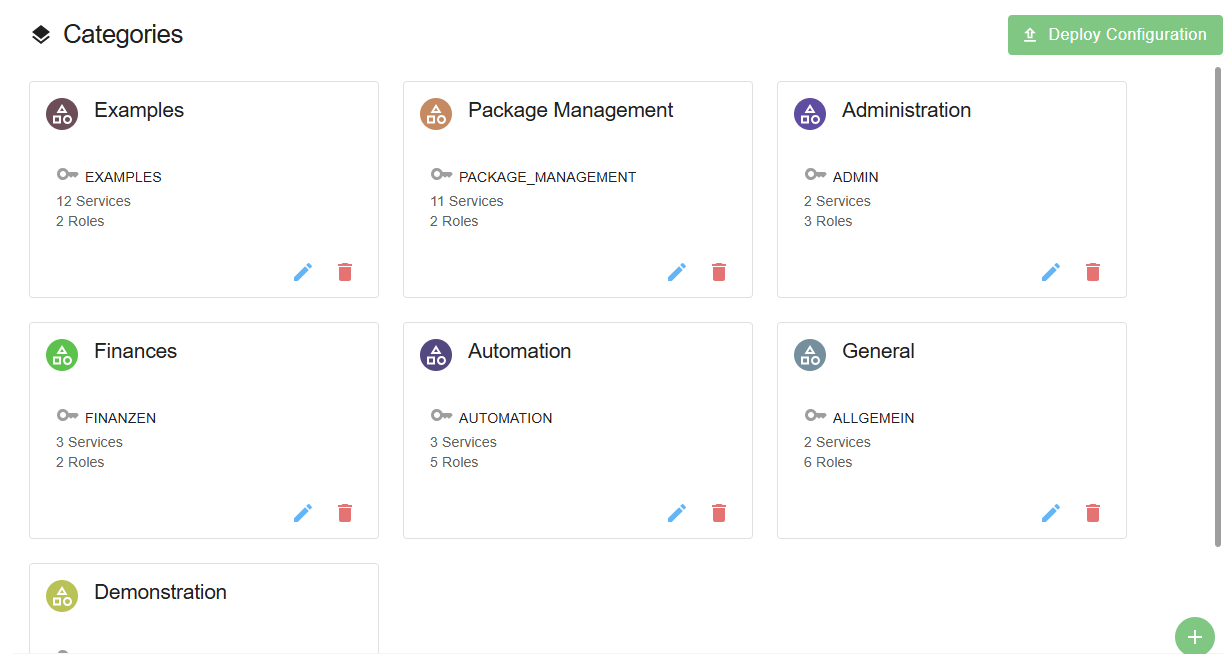
Each tile contains information about the category and two buttons. These can be used to either edit or remove the category. At the bottom right of the list is a button for adding a new category. This opens a dialog box as shown in the following figure. The necessary information for a new category must be entered in the dialog box. The key is filled in automatically. However, it can also be changed manually if necessary. The button at the top right of the category view can be used to apply the configuration without restarting the b4A RESTful API. This will notify all logged-in users that they are recommended to log in again.
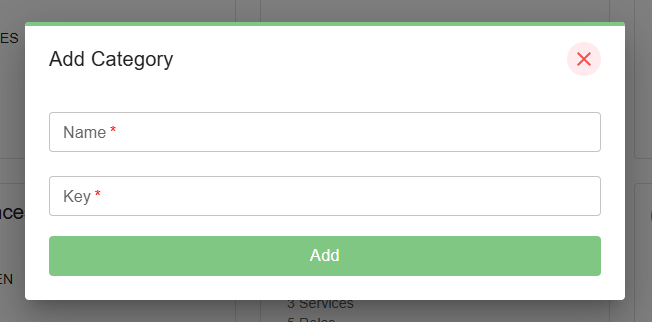
If you select the button to edit a category, the view changes to the details of the category. There, the lists of assigned services and roles are displayed in tabs. Elements can be added or deleted via the respective lists. These views can be seen in the following illustrations.
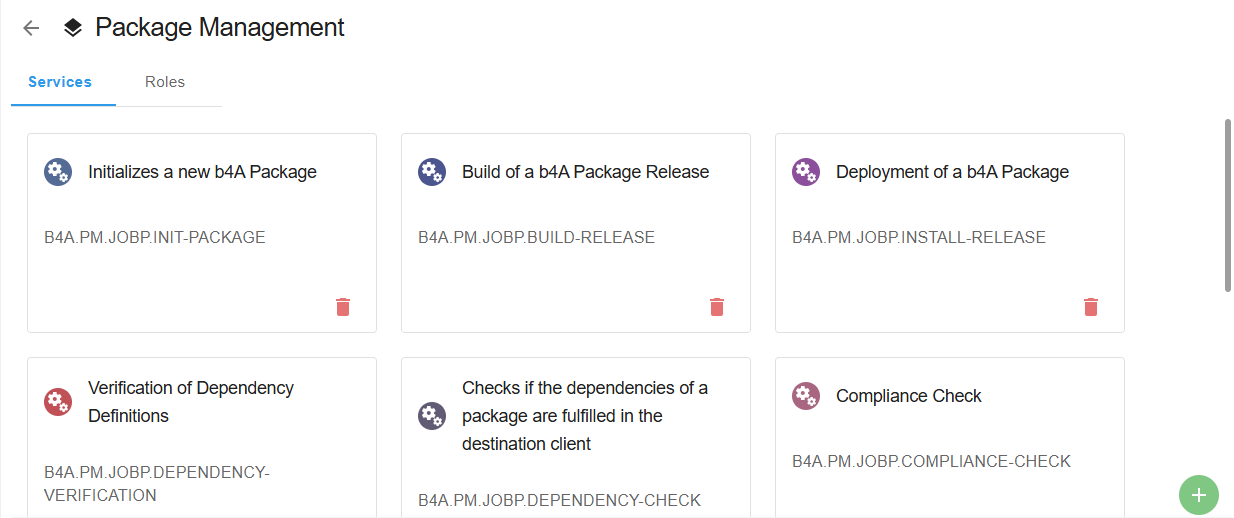
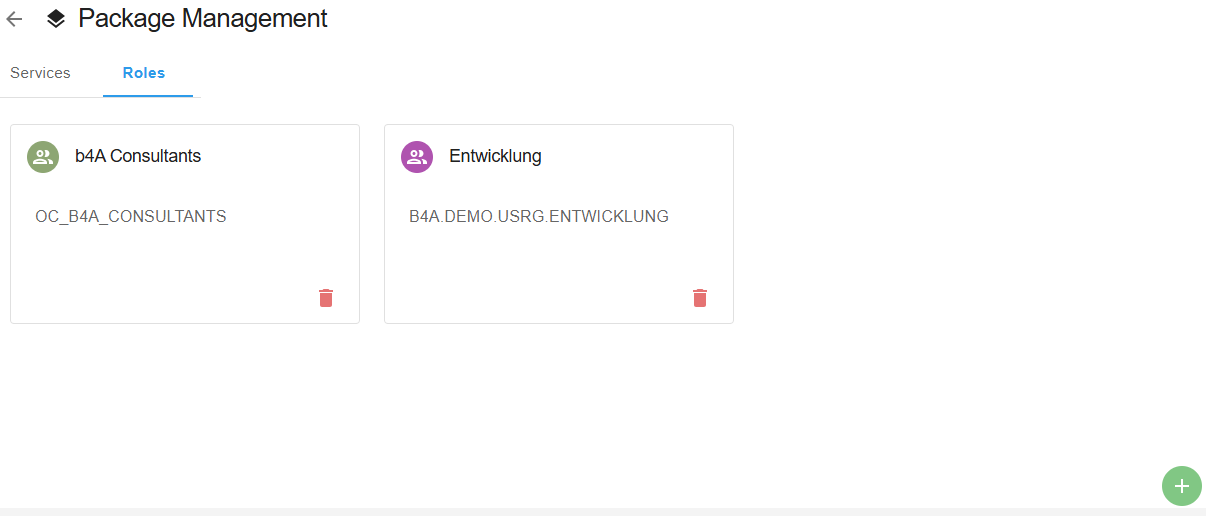
These list displays follow the same principles as the list of categories. The tiles contain a button for deleting the respective role or service, and there is a button at the bottom right of the list field for adding another element. Selecting this button in the list of services displays the dialog shown in the following illustration. The Name of the service is the workflow object in Automic Automation that is to be started. The Monitoring only option allows users to view services in the executions without being able to start them themselves. This allows departments, for example, to track their daily processes, but not to start them in b4A Service Portal. The Filter can be used to define whether all instances of the workflow (filter None) or only those instances that have been started directly by a user should be displayed. The Description is optional and can be used to explain the function of the service to users in more detail.
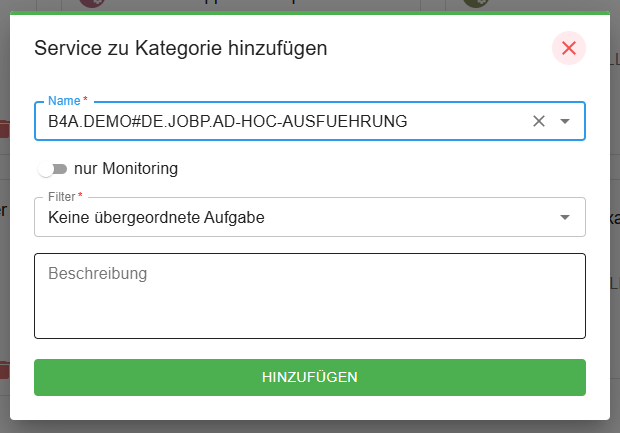
When you add a new role, the dialog shown in the following figure is displayed. Here, you must select one of the listed groups. This group is used as a role in the b4A Service Portal. All members of these groups can see the services in this category in the b4A Service Portal. If the group has a title, it is displayed in parentheses after the object name in the selection.
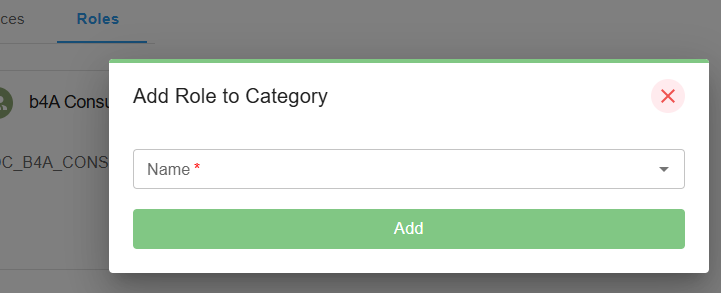
Desktop notifications
The b4A Service Portal can display a desktop notification for certain events. When you visit the b4A Service Portal for the first time, the web browser will ask for permission to do so. If this is denied, the notifications will not be displayed. This decision can be changed at any time in the web browser settings.
The b4A Service Portal currently supports the following desktop notifications:
- New configuration: If the configuration for categories and services has been changed, a desktop notification is displayed.
- Changed task list: If new tasks (approvals or notifications) have been added or removed, this desktop notification is displayed.
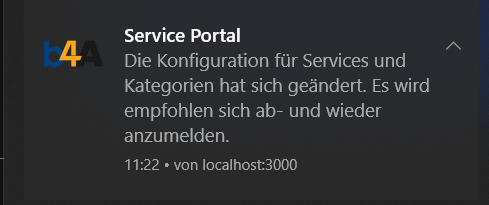
URL navigation
The Service Portal offers several options for jumping directly to specific areas via the URL. Each area has its own base URL. Some also have additional parameters that influence the view.
/service - Services
-
category- selects the category to be displayed. The value must be the key of the category or, alternatively, the keyALL, which displays the All categoryExample:
https://b4a.service-portal.test/service?category=ALL -
start- The value must be the object name of a service from the currently displayed category. If this parameter is specified, the selected service is started immediately.Example:
https://b4a.service-portal.test/service?category=ALL&start=B4A.DEMO.JOBP.TEST
/monitor - Executions
-
category- Selects the category to be displayed. The value must be the key of the category or, alternatively, the keyALL, which displays the All category -
id- The value can be the ID of a service instance. If the instance is from the displayed category, this instance is expanded so that all information can be seenExample:
https://b4a.service-portal.test/monitor?category=ALL&id=42465673
/tasks - Tasks
-
type- Specifies the type of tasks to be displayed. Possible values are request, message, and inputExample: “https://b4a.service-portal.test/tasks?type=request”
/history - Archive
Example: “https://b4a.service-portal.test/history”
/admin - Administration
Example: “https://b4a.service-portal.test/admin”